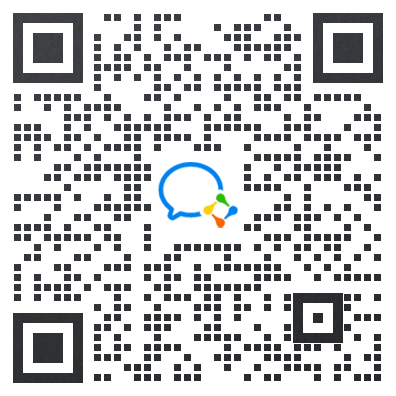pdf.js完整使用教程
在浏览器中浏览pdf文件首选的组件就是mozilla的pdf.js组件。
示例
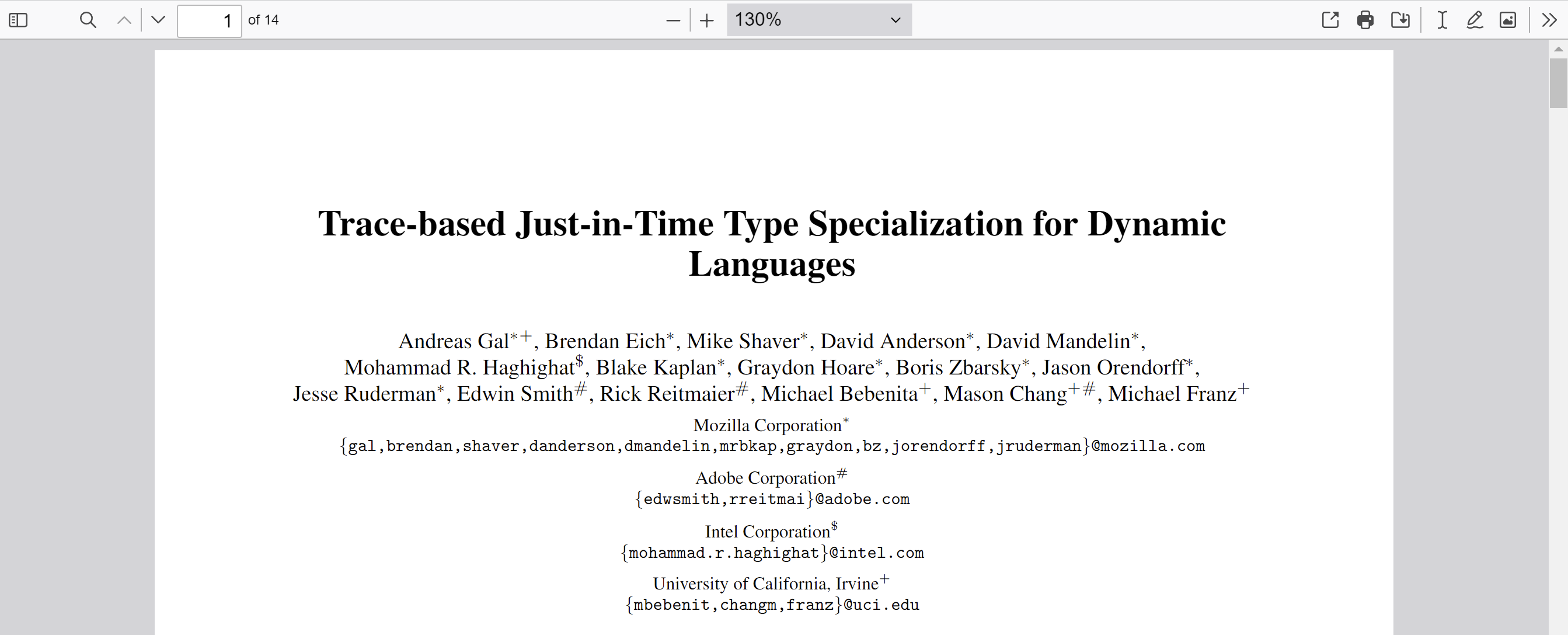
官方示例地址:https://mozilla.github.io/pdf.js/web/viewer.html
这是一个拥有完整功能的pdf浏览示例,有放大缩小、翻页、查找等功能。
下载
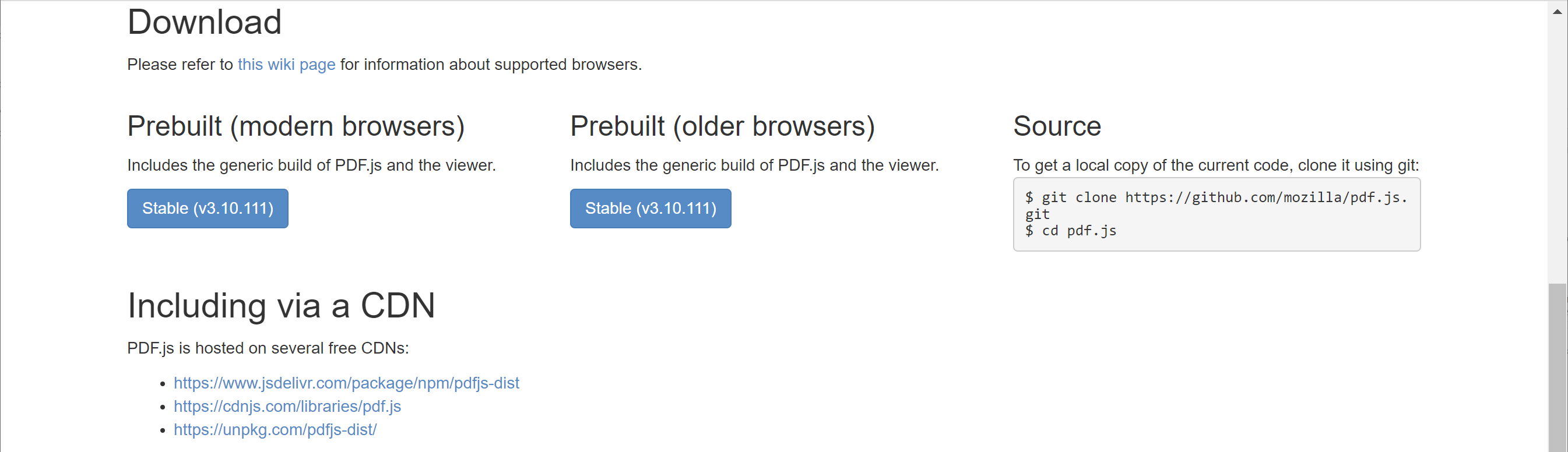
官方下载地址:https://mozilla.github.io/pdf.js/getting_started/#download
下载有三个版本
- 预构建(现代浏览器)。Firefox、Chrome。
- 预构建(旧浏览器)。Firefox ESR+、Chrome 92+、Opera、Edge、Safari 15.4+、Node.js 18+
- 源码。
所谓现代浏览器仅指火狐和谷歌浏览器,Edge、Safari都不算。因此大部分情况下应该使用旧浏览器版本。
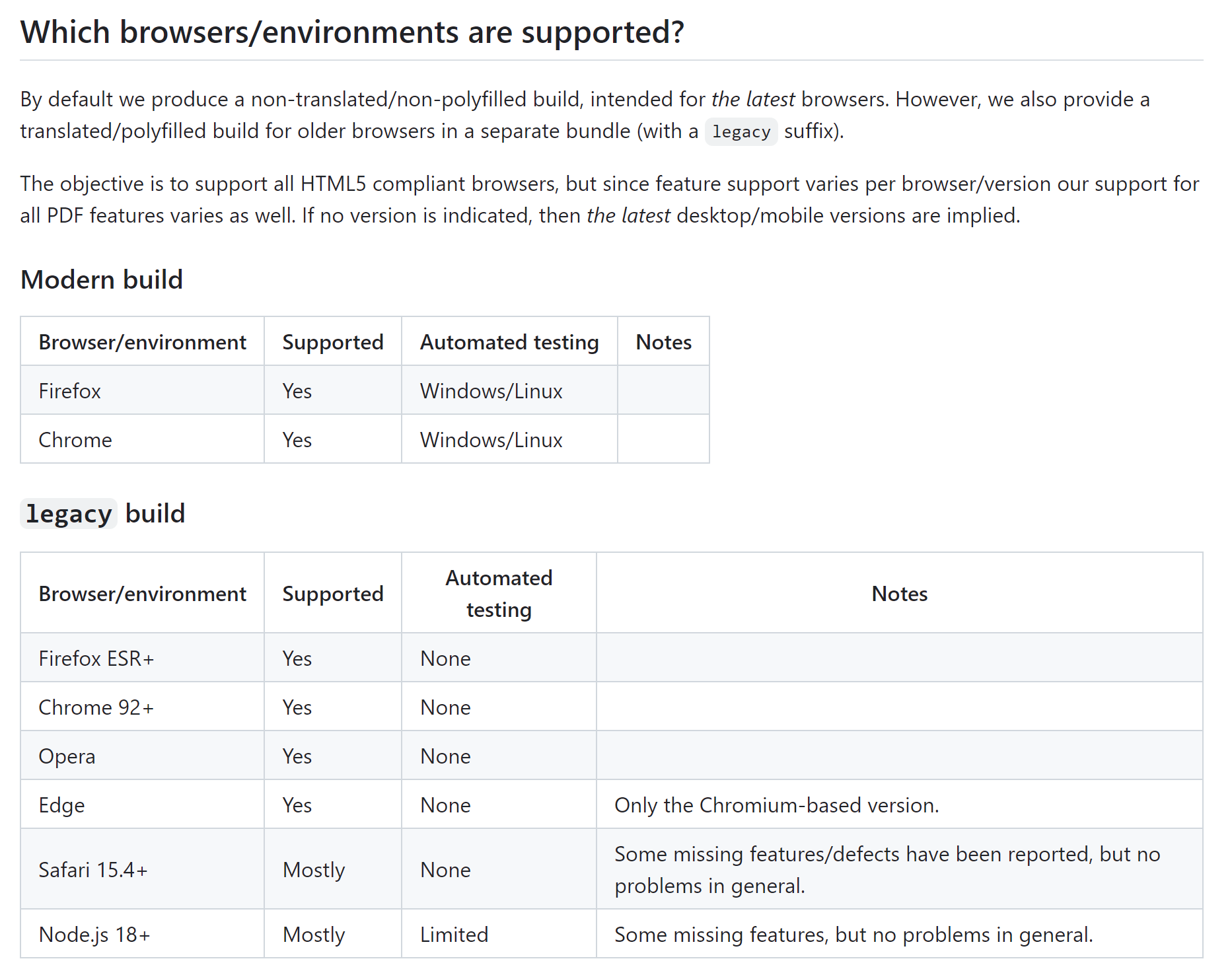
浏览器支持官方说明:https://github.com/mozilla/pdf.js/wiki/Frequently-Asked-Questions#faq-support
需要注意的是,预构建中的js文件没有压缩,需要自己进行处理。按官方的说法,需要自行下载源码,运行gulp minified,输出压缩后的文件。也可直接对js进行压缩,但只能用Terser,用其它的压缩器可能导致程序不可用。
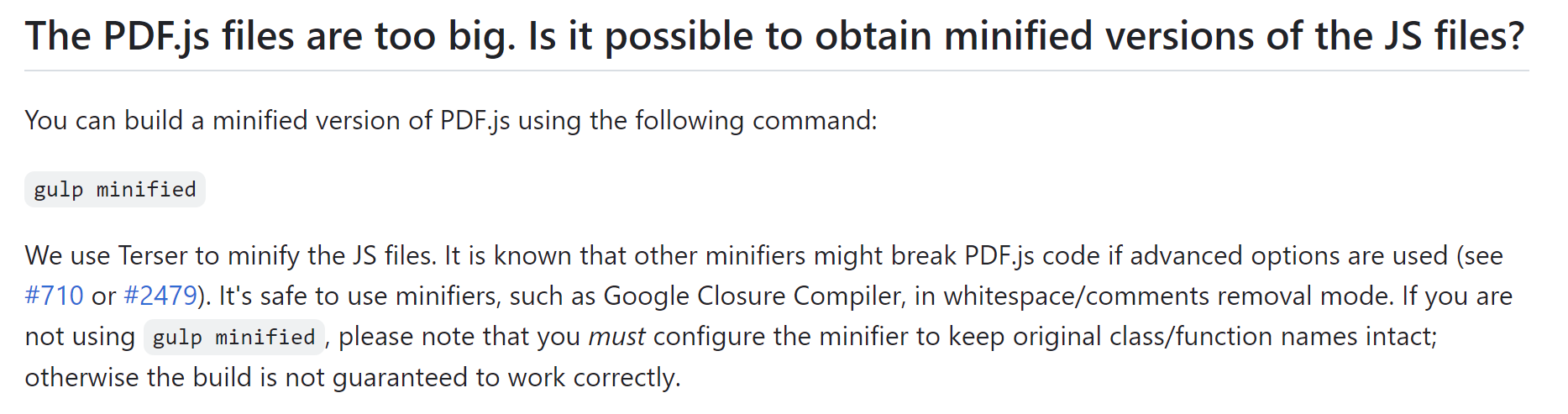
压缩程序官方说明:https://github.com/mozilla/pdf.js/wiki/Frequently-Asked-Questions#minified
另外还可以通过npm下载。这种方式会同时包含现代浏览器版和旧浏览器版的程序,但web目录中只包含pdf_viewer.js组件,不包含完整的viewer.html(即示例中的完整功能)。
npm install pdfjs-dist --save
使用npm下载的程序,有提供压缩的js,但web目录中的pdf_viewer.js依然没有提供压缩版。
组成部分
很显然,一个完整的pdf浏览组件,是一个非常复杂的系统。不仅有解析、渲染PDF的核心功能,还有查找、翻页、放大、缩小等UI界面,甚至还包括对大文件的性能优化。
pdf.js中将这些部分的功能分开。主要包括:
- 核心功能。位于
build目录,主要文件是pdf.jspdf.worker.js。 - 扩展功能。npm安装版的
web目录,主要文件pdf_viewer.jspdf_viewer.css文件。对核心功能进行了包装,提供了翻页、放大、缩小等功能的封装,特别对大文件的性能进行了优化。 - 视图功能。预构建版的
web目录,主要文件是viewer.htmlviewer.jsviewer.css。提供了完整的PDF浏览功能。
神奇的是,npm安装版的没有viewer.html viewer.js viewer.css,预构建版的没有独立提供pdf_viewer.js pdf_viewer.css(但在viewer.js viewer.css中包含了相应代码)。
只使用核心功能
只使用核心功能,可以最大程度的控制和定制组件。但缺点是开发量大,大文件性能需要专门处理,否则非常卡,甚至无法正常使用。适合个性化要求高的场景使用。
<script src="//mozilla.github.io/pdf.js/build/pdf.js"></script>
<h1>PDF.js 'Hello, world!' example</h1>
<canvas id="the-canvas"></canvas>
<script>
// If absolute URL from the remote server is provided, configure the CORS
// header on that server.
var url = 'https://raw.githubusercontent.com/mozilla/pdf.js/ba2edeae/examples/learning/helloworld.pdf';
// Loaded via <script> tag, create shortcut to access PDF.js exports.
var pdfjsLib = window['pdfjs-dist/build/pdf'];
// The workerSrc property shall be specified.
pdfjsLib.GlobalWorkerOptions.workerSrc = '//mozilla.github.io/pdf.js/build/pdf.worker.js';
// Asynchronous download of PDF
var loadingTask = pdfjsLib.getDocument(url);
loadingTask.promise.then(function(pdf) {
console.log('PDF loaded');
console.log('PDF总页数: ' + pdf.numPages);
// Fetch the first page
var pageNumber = 1;
pdf.getPage(pageNumber).then(function(page) {
console.log('Page loaded');
var scale = 1.5;
var viewport = page.getViewport({scale: scale});
// Prepare canvas using PDF page dimensions
var canvas = document.getElementById('the-canvas');
var context = canvas.getContext('2d');
canvas.height = viewport.height;
canvas.width = viewport.width;
// Render PDF page into canvas context
var renderContext = {
canvasContext: context,
viewport: viewport
};
var renderTask = page.render(renderContext);
renderTask.promise.then(function () {
console.log('Page rendered');
});
});
}, function (reason) {
// PDF loading error
console.error(reason);
});
</script>
这个例子只显示了PDF的第一页,如需全部显示,可以通过pdf.numPages获取总页数,然后循环将整个PDF页面都展示出来。但这样简单粗暴的处理,会在PDF文件很大时,出现性能问题。
应该动态的加载要显示的页面,动态清空不需要显示的页面,以提高性能。要自己实现这个功能,显然有较大的代码量。
官方示例代码地址:https://mozilla.github.io/pdf.js/examples/
使用扩展功能
npm安装版的web目录,有pdf_viewer.js pdf_viewer.css文件,提供和一些常用功能的封装。特别时优化了大文件的性能,会动态加载需要显示的页面、清空不显示的页面。可以大大减少代码量。
预构建版没有这两个文件,必须使用npm的方式安装,然后将相应文件复制到程序目录下。
但主要的缺点是,PDF内容必须放在一个定高的容器里,且需指定position: absolute。这样就无法将内容平铺在页面中,除了浏览器里有滚动条,显示PDF的容器也会出现滚动条。滚动条中还有滚动条,略微不友好。
除非像官网网站演示的那样,整个页面都用来显示pdf,就不会出现这样的情况。代码如下:
simpleviewer.html
<!DOCTYPE html>
<html dir="ltr" mozdisallowselectionprint>
<head>
<meta charset="utf-8">
<meta name="viewport" content="width=device-width, initial-scale=1, maximum-scale=1">
<meta name="google" content="notranslate">
<title>PDF.js viewer using built components</title>
<style>
body {
background-color: #808080;
margin: 0;
padding: 0;
}
#viewerContainer {
overflow: auto;
position: absolute;
width: 100%;
height: 100%;
}
</style>
<link rel="stylesheet" href="../../node_modules/pdfjs-dist/web/pdf_viewer.css">
<script src="../../node_modules/pdfjs-dist/build/pdf.js"></script>
<script src="../../node_modules/pdfjs-dist/web/pdf_viewer.js"></script>
</head>
<body tabindex="1">
<div id="viewerContainer">
<div id="viewer" class="pdfViewer"></div>
</div>
<script src="simpleviewer.js"></script>
</body>
</html>
simpleviewer.js
"use strict";
if (!pdfjsLib.getDocument || !pdfjsViewer.PDFViewer) {
// eslint-disable-next-line no-alert
alert("Please build the pdfjs-dist library using\n `gulp dist-install`");
}
// The workerSrc property shall be specified.
//
pdfjsLib.GlobalWorkerOptions.workerSrc =
"../../node_modules/pdfjs-dist/build/pdf.worker.js";
// Some PDFs need external cmaps.
//
const CMAP_URL = "../../node_modules/pdfjs-dist/cmaps/";
const CMAP_PACKED = true;
const DEFAULT_URL = "../../web/compressed.tracemonkey-pldi-09.pdf";
// To test the AcroForm and/or scripting functionality, try e.g. this file:
// "../../test/pdfs/160F-2019.pdf"
const ENABLE_XFA = true;
const SEARCH_FOR = ""; // try "Mozilla";
const SANDBOX_BUNDLE_SRC = "../../node_modules/pdfjs-dist/build/pdf.sandbox.js";
const container = document.getElementById("viewerContainer");
const eventBus = new pdfjsViewer.EventBus();
// (Optionally) enable hyperlinks within PDF files.
const pdfLinkService = new pdfjsViewer.PDFLinkService({
eventBus,
});
// (Optionally) enable find controller.
const pdfFindController = new pdfjsViewer.PDFFindController({
eventBus,
linkService: pdfLinkService,
});
// (Optionally) enable scripting support.
const pdfScriptingManager = new pdfjsViewer.PDFScriptingManager({
eventBus,
sandboxBundleSrc: SANDBOX_BUNDLE_SRC,
});
const pdfViewer = new pdfjsViewer.PDFViewer({
container,
eventBus,
linkService: pdfLinkService,
findController: pdfFindController,
scriptingManager: pdfScriptingManager,
});
pdfLinkService.setViewer(pdfViewer);
pdfScriptingManager.setViewer(pdfViewer);
eventBus.on("pagesinit", function () {
// We can use pdfViewer now, e.g. let's change default scale.
pdfViewer.currentScaleValue = "page-width";
// We can try searching for things.
if (SEARCH_FOR) {
eventBus.dispatch("find", { type: "", query: SEARCH_FOR });
}
});
// Loading document.
const loadingTask = pdfjsLib.getDocument({
url: DEFAULT_URL,
cMapUrl: CMAP_URL,
cMapPacked: CMAP_PACKED,
enableXfa: ENABLE_XFA,
});
(async function () {
const pdfDocument = await loadingTask.promise;
// Document loaded, specifying document for the viewer and
// the (optional) linkService.
pdfViewer.setDocument(pdfDocument);
pdfLinkService.setDocument(pdfDocument, null);
})();
使用完整功能
使用完整功能必须下载预构建版,里面提供了viewer.html viewer.js viewer.css。
完整功能提供的是HTML页面,所以只能用iframe嵌入到网页中,需要显示的pdf文件通过url地址的file参数传递。
例如:
<iframe src="http://mozilla.github.com/pdf.js/web/viewer.html?file=compressed.tracemonkey-pldi-09.pdf"/>
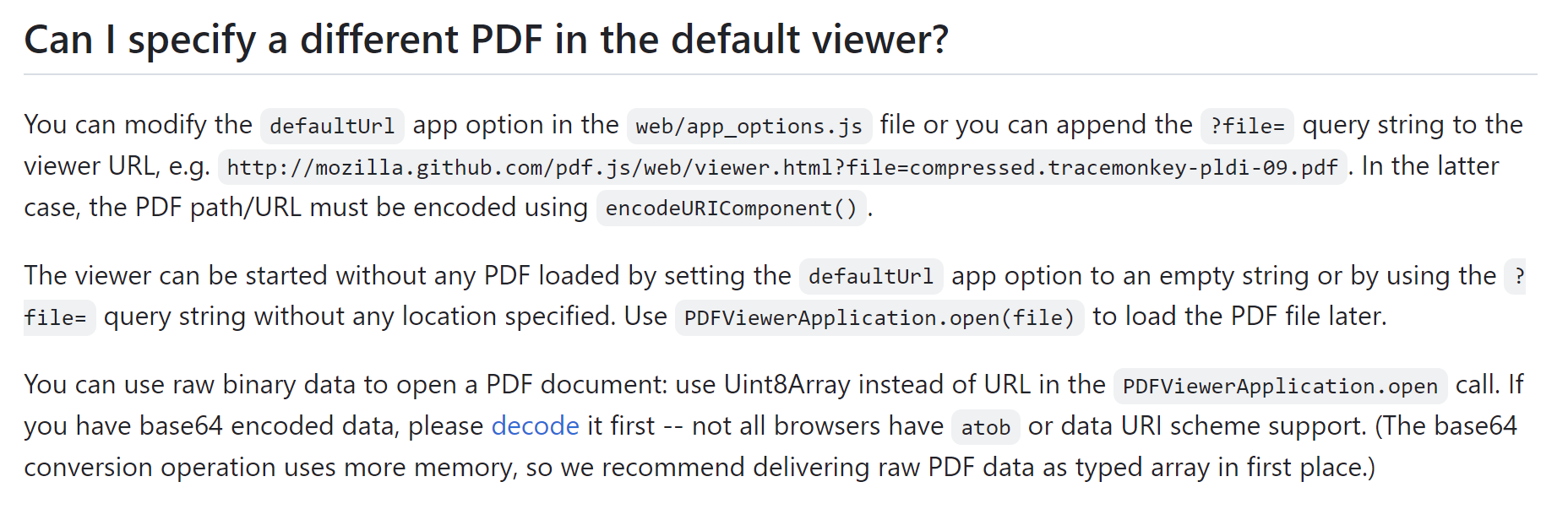
官网file参数说明链接:https://github.com/mozilla/pdf.js/wiki/Frequently-Asked-Questions#can-i-specify-a-different-pdf-in-the-default-viewer
真实案例
ujcms开源项目中的文库功能使用的是第二种方案,即扩展功能,依赖pdf_viewer.js pdf_viewer.css。
增加了全屏、放大、缩小功能,可以满足基本要求。
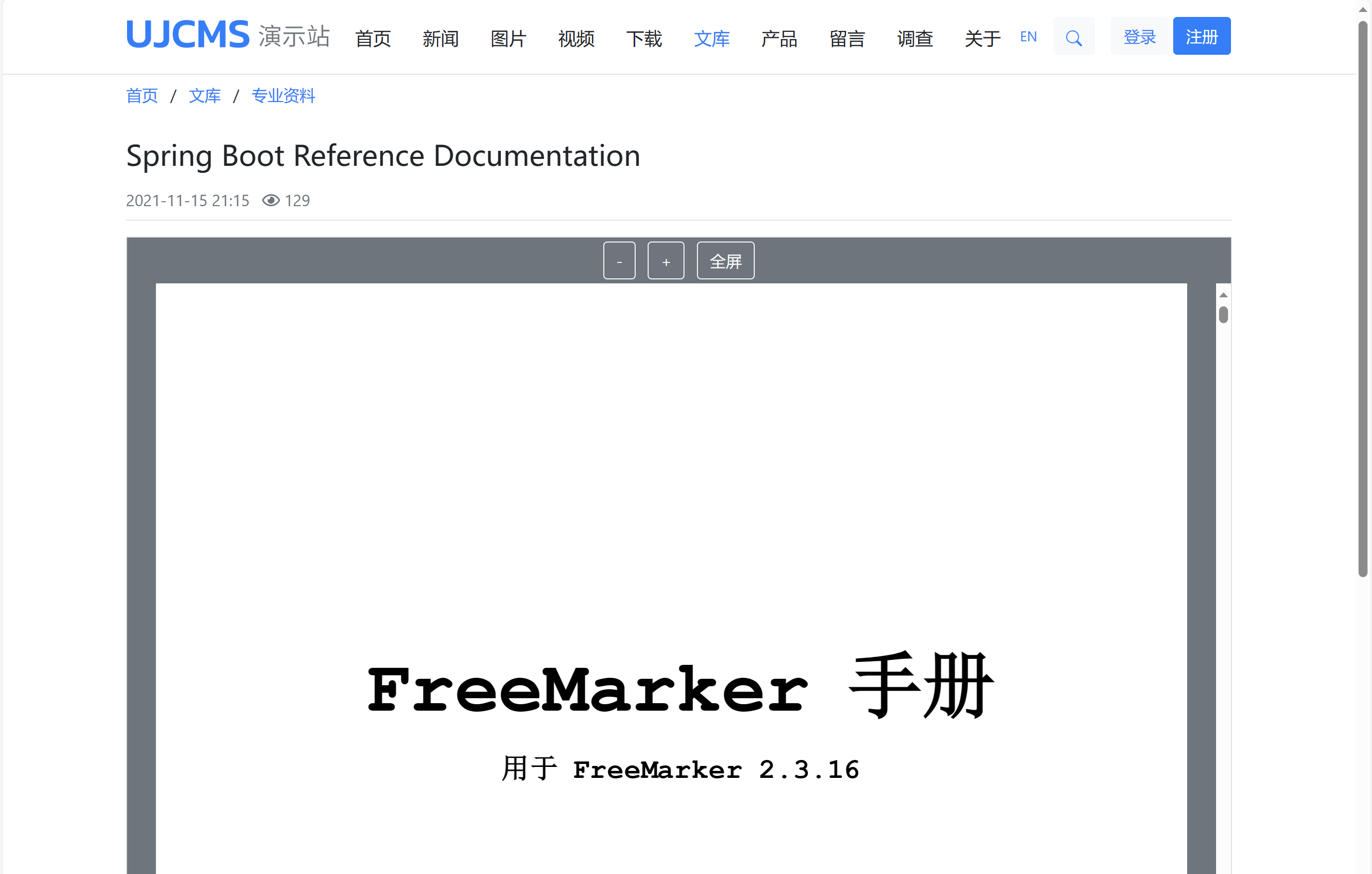
- 功能演示地址:https://demo.ujcms.com/article/53
- 官网地址:https://www.ujcms.com
- 源码托管地址:https://gitee.com/ujcms/ujcms
- 具体代码地址:https://gitee.com/ujcms/ujcms/blob/master/src/main/webapp/templates/1/default/article_wenku.html
其它参考
相关文章
-
2023-09-05
-
2018-03-09
-
2021-03-15
-
2024-04-26
-
2023-08-27
-
2022-07-14
-
2022-07-14
-
2016-08-10